Ever have this happen? A publication asks you to send a logo or photo to them, so you take time out of your busy day, find the logo or image on your hard drive and send it over. Later that day, someone from the production department emails you that you’ve sent the wrong file format. Huh?
Or perhaps you put together a gorgeous Powerpoint presentation with photos you downloaded from the web, then went to print handouts from the file, only to discover the pictures are all jaggy and weird looking! What’s going on?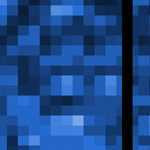
Well, my friend—you’re experiencing the resolution blues. (Don’t worry—you’re not alone.)
Resolution of an image has two main dimensions: the number of dots or pixels, and the amount of space those dots/pixels have to cover. Let’s say you have a thousand dots. If you spread the dots evenly within a 1-inch square, they will be need to be tiny and compressed. This is called high resolution. Now take the same dots and try to fill a 10-inch square. To cover the same surface, the dots themselves will have to become larger and packed more loosely. This is an example of low resolution.
OK, so you’re probably thinking: dots and squares? I thought you were going to tell me why the designer said I sent the wrong file!
To start, it may be helpful to know that a screen has 72 dots—called pixels in the computer world—for every inch. So, even if your image has a thousand dots per inch, you will always only see the 72.
In contrast, a typical commercial printer puts down 300 dots or more per inch. So, if your image has only 72 dots, it will look all jaggy and weird when printed because the amount of dots is too small for the space provided.
So by now, hopefully you’re getting the idea that when printing images, the more dots, the better. And when showing an image on screen, you can get away with fewer dots.
But why not just always use the most dots as possible? Then an image would look good on screen or printed, right? This gets us to the issue of file size and file types.
The more dots you have, the larger the file gets. Imagine a picture sized to be 5″ x 7″. If the image has 300 dots per inch (dpi), there will be a total of 3.15 million dots! Now imagine a 5″ x 7″ image with 72 dots per inch (dpi). This image would only have 181 thousand dots. Since every dot is a piece of information recorded in the file, hopefully you’ll see that you save a lot of information space by choosing a smaller dots-per-inch ratio.
Consider now that I’m a graphic designer. When I’m designing for print, it’s common for me to have image files that are several megabytes in size—even 100 megabytes or more! That’s what’s often needed to produce a printed image that looks as crisp as say an image developed by traditional film processing.
But I also design for the internet. Most servers would be bogged down by, if not completely reject, a 100 MB image. For this I need something MUCH smaller in file size. But how?
This brings into play the idea of file compression. The idea here is to take a raw image file, filled with oodles and oodles of dots (and thus a TON of data), a squish the data together to create a smaller file than what you began with.
Speaking of what you began with, while most digital cameras save images in a format called jpg (pronounced jay-peg) or NEF (common in high-end cameras), another common raw-data-huge-number-of-dots file is called a TIFF. “Tiff” stands for “tagged information file format”, but for the rest of us, it’s probably most important to know that TIFF formats save the image in a form that is very close to the original input and have very little “dot-squishing” (otherwise known as compression) that can degrade the image. So TIFF images are a great format for print, which can tolerate higher file sizes and more dots per inch.
But what if your goal is to see the image quickly via the internet? Then you’ll want to compress the data a bit. Now you’re looking at either a jpg or gif file format. Let’s look at one at a time.
JPG (or Jpeg): This file format uses mathematical tricks to squish the dots to a smaller number, while still retaining the overall image look. You can elect to save an image as a jpg at a high resolution, losing very little data. Or, you can select the maximum compression, which may make the image look quite jaggy if you view it at more than 100% of the size you saved it. JPGs at high resolution can be used in print, but more often they’re common for showing photographic images on the web. A high resolution jpg will look flawless on a 72 dpi screen, but will have a much smaller size than a high-resolution TIFF saved for print. It’s not a good idea to repeatedly save and resave an image as a jpg. Each time you do this, the image loses a little more of its information, eventually rendering it unusable. You should take note that if you save a logo file as a JPG, the background will always be solid. That is, it won’t be transparent. Jpg formats don’t support a transparent background. But gifs do. Read on. . .
GIF (pronounced “gif”). This file format was created for web-bound images. GIF stands for “graphic interchange format”, but that doesn’t really matter. What does matter is that GIFs are one of the internet’s standard graphic formats. This format greatly reduces the file size, best used for logos or other images with solid fields of color. (Natural images, like photogaphs, will look quite yucky if you try to compress their file size with this format.) With a gif, the background can retain the ability to look transparent. This is great with logos, if you prefer they don’t have a white box around them when you display them on a website! GIFs are really small in size, so they load quickly on the web. Conversely, though, they print terribly—due to their small number of dots per inch. DON’T USE GIFS FOR ANYTHING THAT IS MEANT TO BE PRINTED.
I’ll leave with a final complicating factor. Designers like me create image files in a couple of well-known programs such as Adobe Illustrator (for color illustrations), or Photoshop (most often for photographs). Images created in these programs are saved as either .ai (Illustrator files) or .psd (Photoshop files). Since these are the application files, they most likely contain the highest image quality and can be saved as a tiff, jpg, or gif file. I’m telling you this, because if that production artist who calls still doesn’t like the files you send, you will need to contact your designer as request the so-called “native files”—the format in which they were created—so they can be saved in the manner in which they will ultimately be used.
So. . .what have we learned?
1) Large files/more dots=good for printing. Recommended file format: TIFF.
2) Smaller files/larger dots=good for screen or internet. Recommended file format: .jpg or .GIF.
3) Got a photo for the web? Forget about gifs!
4) Got a logo for the web? .Gifs are best!
When in doubt, contact your graphic designer. We’re here to cure the resolution blues!
___________________
Katrina Hase is principal and creative director at Mix Creative, a Twin Cities graphic design, marketing and advertising firm. Follow her superbly helpful and informative design blog.
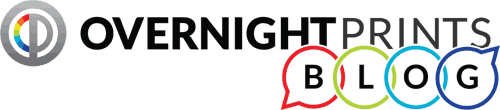





3 Comments
Hi Tenia ganas de
I am very impressed with the article I have just read. I wish the author of overnightprints.com can continue to provide so much useful information and unforgettable experience to overnightprints.com readers. There is not much to say except the following universal truth: There’s more that 5 ways to skin a cat, but less than 3 reasons to want to. I will be back.
I’ve been using door knob hangers for quite some time and they are pretty inexpensive and very effective.